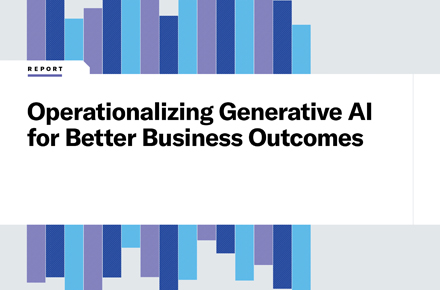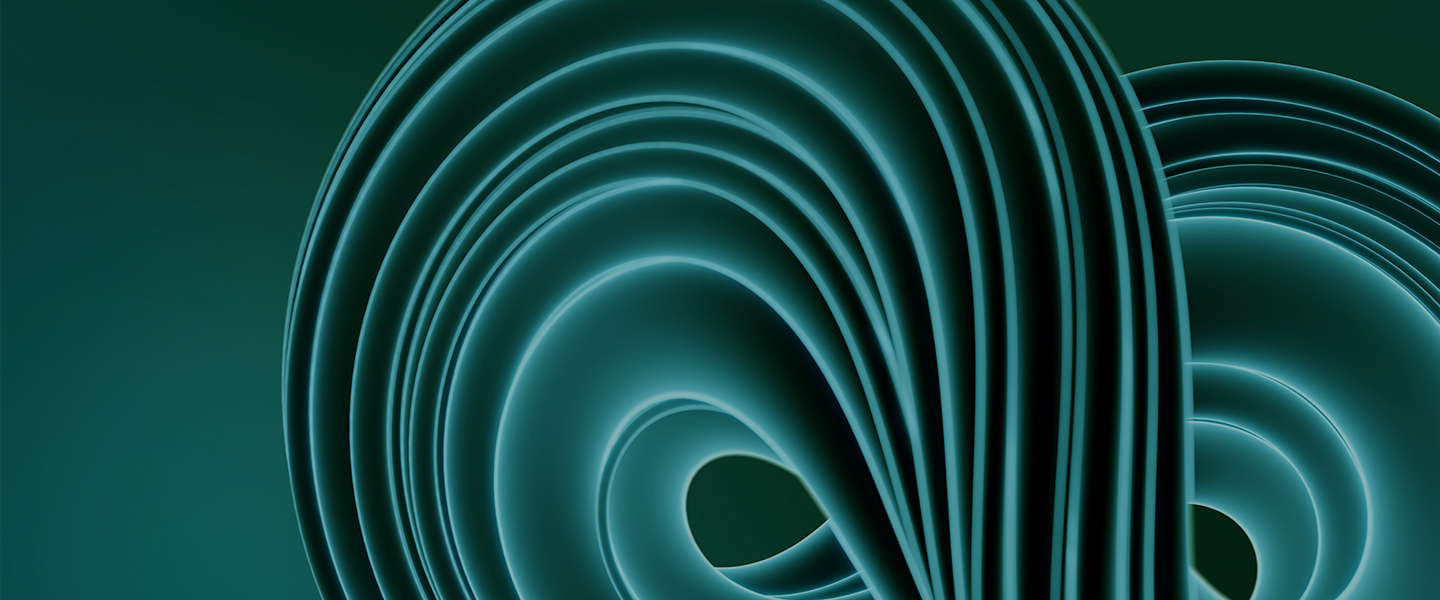Using SharePoint and Teams: Dynamic document duo
August 2, 2021
Microsoft bills its Teams platform as the all-in-one collaboration hub where you can chat, meet, share files and work with business apps in a shared workspace. But Microsoft didn’t develop the entire Teams capability from scratch. Instead, it was built on several technologies that Microsoft had already developed, enabling Microsoft to present a single, unified portal in the shape of the Microsoft Teams application we all know and love. SharePoint and Teams, for example, are smoothly integrated, providing a secure file-sharing capability within a great collaboration platform.
SharePoint is a web-based collaboration platform for document management and storage that’s been included in the Office 365 suite since 2010. With Microsoft Teams boasting 145 million users and SharePoint claiming 200 million, it’s important to understand how the two applications combine.
In sum, SharePoint and Teams are better together. Teams doesn’t natively incorporate file sharing and document management functionality — it leans heavily on SharePoint. SharePoint doesn’t have a robust communication capability — it now leverages Teams. In this article, we’ll cover how Teams and SharePoint combine, what security considerations are important in their use and why it’s so important to understand the background behind this power duo.
SharePoint and Teams features To know
SharePoint has evolved to become a robust document-sharing platform with a less-than-friendly UI, while Microsoft Teams has been designed to consolidate all aspects of collaboration, including the document management and sharing capabilities of SharePoint (as well as meetings, chats, calls and more).
Before we dive into how SharePoint combines with Teams, let’s preview some of its key capabilities.
- Content management: Organize and manage content in libraries and lists with metadata
- Intranet: Centralize access to enterprise information and applications
- Team sites: Enable teams to organize and collaborate on content, data and news
- File sharing and storage: Store, share and synchronize documents
- Search: Surface resources across the organization through SharePoint’s powerful search engine
But while SharePoint is great with file storage and organization, Teams is best for communication. All-in-all, there are six key areas that Microsoft Teams excels at that SharePoint does not:
- User-friendly UI: Requires less end-user training to get them up and running
- Logical team membership: Manages permissions at a team level instead of at a file/folder level
- Everything is truly in one place: No switching windows and programs for files, emails, meetings and conversations
- Work transparently: No need for extra emails about when files have been edited, when a project’s status has changed or been completed, etc.
- Channel conversations: Prevents duplicate file sharing; ability to share more than just files (e.g., links)
- Persistent private and group chat: Eliminates the need to use Skype for Business
How does Teams integrate SharePoint?
When you set up a new team, Microsoft Teams automatically creates a team files library that can be accessed from within SharePoint itself and within Teams. You’re using SharePoint under the covers when you share a file, update a Wiki or create a list within Teams. SharePoint powers a lot of the collaboration functionality within Microsoft Teams.
You can use SharePoint to organize your files within Microsoft Teams — for example, you can add a metadata column like “customer name” to easily find client-specific files. This new organization will then transfer to Teams as well. In general, the relationship between SharePoint and Teams reduces the need to open multiple applications at once and streamlines the file-sharing and collaboration process.
These features clearly show that Microsoft Teams and SharePoint support a fully integrated and smooth collaboration experience. But while file organization is important, it’s crucial to consider the information within the files too.
Focus on securing Teams integration with SharePoint
While SharePoint and Teams make sharing and collaborating on files easy, some security legwork is still necessary. End users often share sensitive information within Teams, assuming, because of its chat feature and enablement of easy communication, that sharing within Teams is less permanent than doing so in an email. However, unbeknownst to the end user, all files shared in Teams are stored in the team’s SharePoint folder, and all files stored in private chat are stored in the user’s OneDrive. And chat messages within Teams are Exchange emails in a trench coat and dark glasses. End users don’t usually realize that Teams is a combination of other Office 365 apps in disguise, meaning security is often lax around file sharing.
There are a lot of potential problems with file sharing within Teams. For example, it’s hard to monitor and determine which files are overshared and who has access to them. This means that sensitive information might be in an end user’s personal files and shared files. A link sent with “anyone with the link can see” sharing permissions opens the file up to being shared with the wrong people, especially since links last forever. Plus, files in Teams can have their permissions, which can make figuring out who’s shared on a file tricky. An end user might think that someone can’t see a certain file because they’re not a team member where the file is stored, but they’re shared on the file itself. Alternatively, end users can share someone onto the SharePoint site associated with a team without sharing them into the team itself, making their presence effectively hidden.
Managing external users and their access to sensitive information can also be challenging within Teams. In general, Teams is great for collaboration with guests, partners, clients, etc., but external users often end up overstaying their welcome or otherwise seeing files they shouldn’t. It’s easy for users to create their teams, leading to Teams sprawl, a proliferation of unnecessary teams incorporating the same users and information. This means that sensitive files may be shared in multiple places. And, without the right lifecycle management and oversight policies, more and more teams will keep being created. Also, sprawl means that teams with external guests might go unnoticed even when the external guests no longer need to be there.
Additionally, when a team owner leaves the company, either no new team owner is assigned, or a random team member becomes the new owner. Either way, the team isn’t controlled by someone who intentionally manages sensitive information and team membership.
It’s also difficult to create information barriers within Teams — it’s an all-or-nothing approach that completely limits one group from talking to another. Sometimes two groups that shouldn’t communicate too much need to communicate. So, people often don’t use information barriers or resort to Shadow IT tools, which may be another data risk.
Overall, Teams’ native security features can be complicated and hard to use. They’re spread across multiple locations, like the Azure active directory, the Teams admin center and Office 365 security. But, because of the potential problems listed above, it’s critically important to understand these security tools.
Microsoft Teams moves forward with SharePoint
Microsoft Teams and SharePoint really do work better together. SharePoint enables an advanced set of features to be integrated into Microsoft Teams, and Microsoft Teams adds a user-friendly UI and additional collaboration functionality to an already familiar concept of knowledge and document sharing.
Learn more about how Unisys can help you optimize communication and collaboration in your digital workplace.