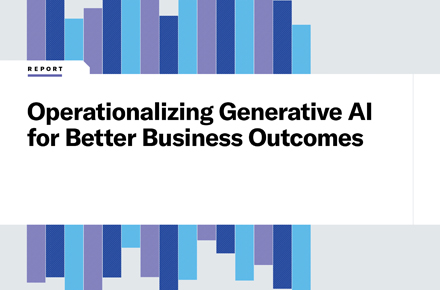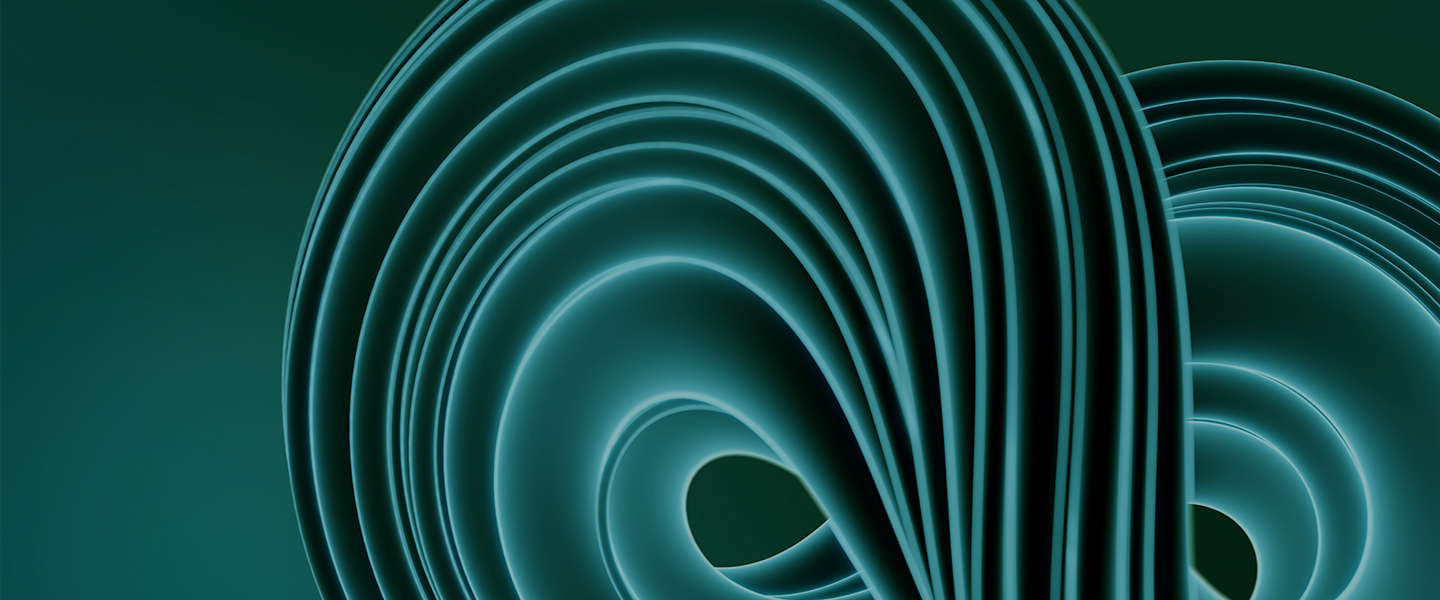Facebook Workplace groups: Everything you need to know
May 1, 2019 / Unisys Corporation
Beginner’s guide to understanding Workplace from Facebook groups
Workstream collaboration apps are essential to many organizations’ collaboration and communications ecosystems. Microsoft Teams, Slack, and Workplace from Facebook all boast an estimated 2 million users. However, these platforms are only as useful as those who know how to use them properly. When it comes to Workplace from Facebook, setting up Workplace groups and different Workplace group types are two of the initial steps – but what do you need to know about them to properly deploy Workplace in your organization? Facebook Workplace groups create a private space to discuss projects, manage information and securely share documents with colleagues or clients.
The first steps to optimize your use of Workplace groups are to:
- Understand the different Workplace group types
- Select the correct group
- Confirm that the proper security measures are in place.
Facebook Workplace group types
There are five Facebook Workplace group types:
- Teams and projects
- Discussions
- Announcements
- Social
- Multi-company groups (MCGs)
All of these groups, except for multi-company groups, are internal groups within your company. MCGs are important when you’re looking to join working groups outside your organization or to communicate and collaborate with vendors or guests about your organization.
What about discussion groups, announcement groups and team and project groups – what’s the difference? Discussion groups allow communication to flow back and forth between all group members and are great for giving feedback on products, projects or other initiatives. Announcement groups are great for making company-wide announcements; they allow for one-way communication and have notifications switched on for all users.
When it comes to getting work done, most groups will fall into the team and project category. This group type has automatically synced chat and is perfect for sharing and discussing updates with your team or for a project discussion. It’s important to note this group category has a limit of 250 people, doesn’t have group moderators and does not allow for automated group membership.
How to select the right Facebook Workplace group
So, while your head is spinning with all the different groups you can create, selecting the right Facebook Workplace group is still important. Ask yourself:
- Will members need chat?
- Are there external members?
- Is it work related?
Once you’ve asked these questions, you should be able to decide what type of group will be best. From there, it will be important to consider what security settings the group will need and how members will be added to the group.
Is it okay for anyone to find this group? Should there be limitations on who can join this group? What rules should there be surrounding who can post to the group?
Key security considerations for setting up new Facebook Workplace groups
Collaboration security is becoming a critical component of all IT teams’ strategies. While workstream collaboration removes the barriers and improves efficiency for collaborating and communicating, it’s important to consider how to mitigate potential risks (without inhibiting user efficiencies).
One way to help with this is to understand Facebook Workplace groups’ security features.
Group roles
All groups will need to have a group admin (though it is a best practice to have multiple admins to prevent orphaned groups), and some groups come with the added layer of a group moderator. Once that’s set up, group members can join the group.
What’s the difference between an admin and a moderator? It’s easy to think of the moderator as monitoring people and content while the group admin has access to everything. Moderators can approve or deny membership requests and posts within a group. They can also remove posts and comments on posts, block people from the group and pin (or unpin) a post.
Group admins can do everything a moderator can do, as well as add (or remove) another member as a moderator or admin to the group and manage group settings (such as the group name, cover photo or privacy settings).
Privacy options
Workplace from Facebook provides three types of privacy options for groups:
- Open – everyone can find and join
- Example: diversity and inclusion groups or social groups
- Keeps management to a minimum
- Ensures no one is left out
- Accounts for unpredictable interest when people may want to find/join these groups
- Closed – everyone can find, but must be approved to join
- Example: departmental group, project groups, cross-functional groups
- Only people in the group can see what members of the group post, what group events are happening or see stories about the group on Workplace (like in the news feed or search)
- Secret – no one can find it, must be added by admin
- Example: sensitive subject matter, exec groups, recruiting groups
- Similar permissions to the closed groups but with the added layer of privacy where only those invited and added by an admin can join
Post approval
Facebook Workplace groups provide you control over how people can post within each group. The options are:
- Anyone in the company
- Anyone in the group
- Group admins only
There are several reasons you may want to restrict posting to groups – for example, for groups that share sensitive information. Such restrictions can help limit accidental oversharing or, if opening posts to anyone in the group, encourage collaboration and discussions.
Adding group members
In addition to selecting privacy options for groups, there are several ways people can be added to groups. Someone may simply join an open group, or they may request to join a closed group. But what about secret groups where users are both unable to join groups and also can’t even discover them?
Workplace allows group members to be added in five key ways:
- Manually
- By manager
- Other group membership
- Link/URL
- CSV/spreadsheet upload
System administrators should note that they have several additional options available in the admin console, including the ability to add and remove default groups. As new members join Workplace, they are automatically added to default groups. This can help in the basic onboarding of new users.
So, there you have it. Everything you need to know about Facebook Workplace groups to get started. Learn more about how Unisys can help you optimize communication and collaboration in your digital workplace here.